In this procedure, you run Costing to determine the cost of manufacturing a multibody part.
- In the Costing Task Pane, examine the Body List.
There are four bodies in the list. You can view these bodies in the FeatureManager design tree. The type of body determines the costing template that is referenced in the cost estimation. Costing automatically recognizes sheet metal bodies. You must assign the type of body for the other types of bodies in the part.
- Select the body type for each body on the part:
- In the Costing Task Pane, under Body List, select Cut-Extrude4.
The selected body is highlighted in the graphics area.
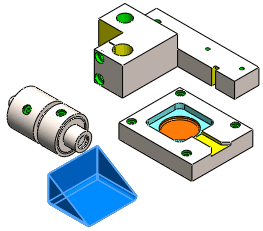
For Type of body, Sheet Metal is automatically selected. The body materials are also assigned.
- In the Costing Task Pane, under Body List, select CBORE for M6 Hex Head Bolt2, and for Type of body, select Machined.
The materials are already assigned.
- In the Costing Task Pane, under Body List, select Chamfer2, and for Type of body, select Machined.
The materials are already assigned.
- Enter the cost of the Actual Cost Body directly:
- In the Costing Task Pane, under Body List, select Actual Cost Body.
- For Type of body, select Custom, and for Custom Cost, type 10.
The Costing tool does not compute the cost of a custom body. Consequently, you enter the cost of the body, but not the materials.
After you assign the type of body to each body in the part, the green message area indicates you can start the cost estimation.
To exclude the cost of one or more bodies before computing the cost, select the bodies and click Exclude.
-
Click Begin Cost Estimation.
The CostingManager displays the bodies with their types and materials in their appropriate folders. If you exclude a body from the costing computation, it appears in the No Cost Assigned  folder. Excluded bodies are hidden in graphics area. The Setup
folder. Excluded bodies are hidden in graphics area. The Setup  folder has the setup costs for the part level, not the body level. The Custom Operations
folder has the setup costs for the part level, not the body level. The Custom Operations  folder is at the part level.
folder is at the part level.
The setup cost is derived from the setup time you specify in the template.
- In the CostingManager, expand Sheet Metal Bodies.
The sheet metal part, Cut-Extrude4 is listed. When you expand Cut-Extrude4, you can see the estimated cost of the body, and the template applied to the cost estimation.
- Keep this part and the Costing Task Pane open for the next procedure.