You can create folded ribbon cable routes.
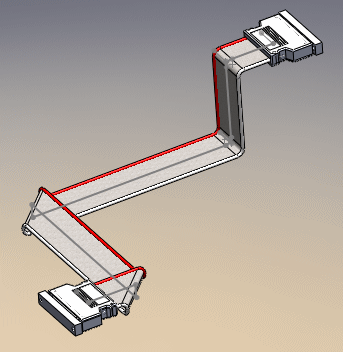
To create a folded ribbon cable route:
-
Insert the first ribbon cable connector into the assembly.
The following happens:
-
A 3D sketch opens in a new route subassembly.
- The Auto Route PropertyManager opens.
- The new route subassembly is created, and appears in the FeatureManager design tree as [Ribbon cablen-assembly_name]
 .
.
- A stub of ribbon cable appears, extending from the connector you just placed.
Before inserting the connector, clear the Save route assembly externally Routing Option to create a virtual subassembly. See SolidWorks Routing Help: Routing Options.
- Insert the second ribbon cable connector, and, optionally, ribbon cable clips.
- In the Auto Route PropertyManager, under Routing Mode, select Auto-Route.
- Under Auto Route, select Folded.
-
Define the path of the cable:
-
Select the point at the end of the route stub on the first connector.
- Optionally, sketch lines and select axes of clips to route through.
- Select the point at the end of the route stub on the second connector.
The software creates an orthogonal route between the two connectors. When possible, alternate valid routes are displayed in Alternate paths. Scroll to a selection to view an alternate route in the graphics area.
All Sketch
Tools are available when you create and edit ribbon cable routes, like other routing
functionality. To use the Sketch Tools, open the ribbon cable assembly and right-click in the graphics
area. You can add or delete segments, and add or delete dimensions.
- To reverse the direction of a fold, click its handle in the graphics area.
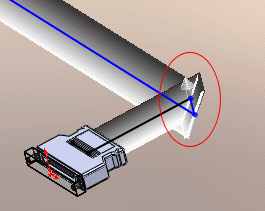
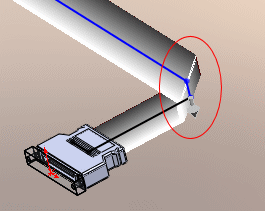
-
To reposition segments, select Edit (drag) under Auto Route, and then drag the segments.
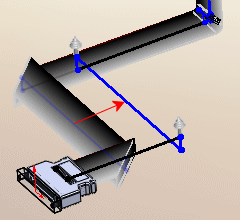
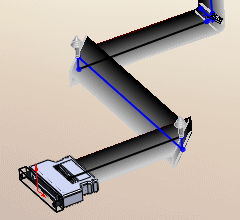
-
Click
 .
.
The 3D sketch closes. The following appear in the FeatureManager design tree of the route subassembly:
-
Components
 folder containing
the connector and clip parts you placed in the route.
folder containing
the connector and clip parts you placed in the route.
- Route Parts
 folder containing
the cable that was created as a virtual component when you exited
the sketch.
folder containing
the cable that was created as a virtual component when you exited
the sketch.
- Route
 feature containing the 3D sketch that defines the path of the
cable.
feature containing the 3D sketch that defines the path of the
cable.
To edit an existing route, right-click it and select
Edit Route.