To insert balloons with part numbers from the bill of materials:
- In a drawing, click .
The Balloon PropertyManager appears.
- In Balloon Settings, click Balloon text and click Part Number (BOM).
- Set the options.
- Click in the graphics area to place the balloon.
- Continue adding balloons and click
 when done.
when done.
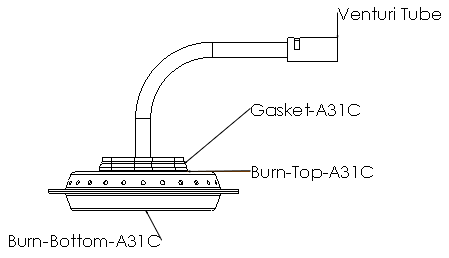
To insert balloons with the file name, follow the same procedure and click
File Name instead of
Part Number (BOM) under
Balloon text.
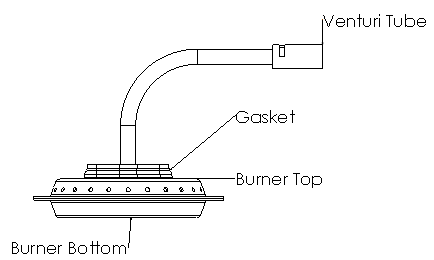
File Name displays the file name without the extension.