You can specify document-level drafting settings for section view labels.
To open this page:
With a drawing open, click
Options  (Standard toolbar), select the Document Properties tab, then select .
(Standard toolbar), select the Document Properties tab, then select .
Overall drafting standard
|
Overall drafting standard
|
Inherited from the selected Drafting Standard page settings.
|
Base section view standard
|
Base section view standard
|
Select a standard:
-
ANSI
-
ISO
-
DIN
-
JIS
-
BSI
-
GOST
-
GB
|
Label options
|
Per standard
|
Select to adhere to the base standard. Clear to modify view label parameters: 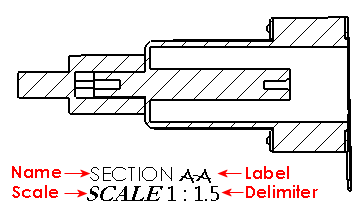
| Name |
Select a title to appear in the view label, or type your own title.
|
Font |
Sets the font for the title in the view label.
|
| Label |
Sets the appearance of the letter that corresponds to the label on the
parent view.
|
Font |
Sets the font for the label in the view label.
|
| Rotation |
Sets the appearance of the view's rotation angle. |
Font |
Sets the font for the rotation angle in the view label. |
| Scale |
Select a label for the scale, or type your own label. |
Font |
Sets the font for the scale in the view label.
|
| Delimiter |
Sets the scale display option:
-
To display the scale with two numbers separated by a delimiter select:
-
To display the scale as the ratio of two numbers followed by X select # X.
-
To hide the scale, select
<None> .
|
Font |
Sets the font for the delimiter in the view label.
|
| Stacked |
Displays the view label with the name and label stacked on top of the
scale.
|
|
|
| In-line |
Displays the name and label on the same line.
|
|
|
|
|
Display label above view
|
Displays the label above the view. |
Layer
|
Layer
|
Select a layer. You must first create layers for the drawing before you can select them for document properties.
|
View label document layer settings override view label Line style settings.
Section/view size
|
Scale with section view arrow letter height
|
Select to set the arrow head size for section views to scale automatically
to the section view letter height, if the section view arrows do not follow the
section arrow text font.
Clear to modify arrow dimensions.
|
| Style |
Sets an arrow type for section views.
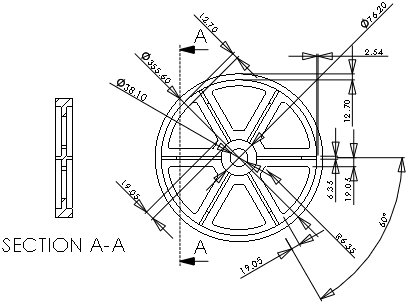
The arrow type for section views can be set independent of the arrow type for dimensions.
|
Half section
Standard Display

|
Displays both arrows. |
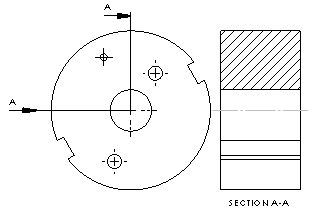
|
Alternative Display

|
Displays one arrow. |
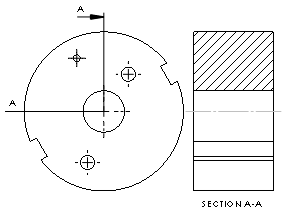
|
General display
|
Hide section view cutting line shoulders.
|
Selected (shoulders hidden)

|
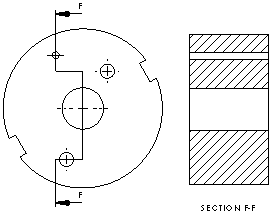
|
Cleared (shoulders displayed)

|
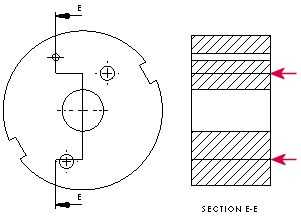 |