When used in a design table, the names of dimensions, features, components, and configurations must match the name in the model. To ensure an exact match, you can copy and paste the name from the Properties dialog box for the selected item.
When you use design tables in the SolidWorks software, it is important to format the tables properly.
To copy and paste a dimension, feature, component, or configuration name:
- Do one of the following:
- Click a dimension.
- Right-click a feature and select Feature Properties.
- Right-click a component and select Component Properties.
- In the dialog box or PropertyManager, copy (Ctrl+C) the item name (for components, be sure to copy the Full name).
- Paste (Ctrl+V) the name into the appropriate column header cell.
|
Parameter specifications:
|
- Some parameter specifications that appear in the column header cells include a keyword, such as $CONFIGURATION, or $COMMENT. The parameter keywords are not case-sensitive.
- Some parameters (suppression state or referenced configuration of a component) also include a component name and instance number. These parameters use this syntax:
$KEYWORD@component<instance>
where component is the name of the component, and instance is the instance number (an integer), in angle brackets.
For example, the column labeled $CONFIGURATION@gear<2> controls the referenced configuration of the second instance of the component named gear.
Values that are not item names (Yes, Suppress, and so on) are not case-sensitive. The syntax and legal values for each parameter type are described in other topics.
|
|
Multiple instances:
|
You can specify multiple instances of a component in a single column header cell. Use the following syntax for the instance numbers:
- <*> all instances
- <1-4> range of instances
- <1,3,6> non-consecutive instances, separated by commas
- <1,3-6,8> combination, separated by commas
|
This is an example of a design table that creates three configurations, adds a comment for each one, suppresses a feature, and controls a dimension.
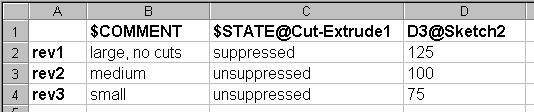
Do not include any rows or columns with blank headers in the middle of the design table. The SolidWorks software stops evaluating the data when it reaches a row or column that has an empty header cell. Data that appears in or after a row or column with an empty header is ignored.