In the Modify Configurations dialog box, you can add and delete items to be configured. You can also rename features and sketches.
-
Double-click items (features, sketches, etc.) in the graphics area or FeatureManager design tree to add their configurable parameters to the table.
-
After adding an item, you can control which of its parameters appear in the table. See Adding and Modifying Parameters in the Table.
- You can add a column for every configured parameter in the model at once by clicking All Parameters
 at the bottom of the dialog box.
at the bottom of the dialog box.
- Linked dimensions are grouped in a column labeled Linked Dimension instead of appearing in columns for individual features. Each linked dimension appears in the list only once, even if it is used in several features.
- To remove an item from the table, right-click its column header and click Delete.
The item is removed from the table. It remains unchanged in the model.
-
To rename a feature or sketch:
-
Right-click the name in the column header and click Rename.
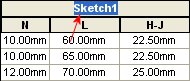
- Type a new name.
The name changes in the dialog box.

- Click Apply.
The name updates in the FeatureManager design tree.