In this example, you open and explode an assembly that includes rotated exploded view steps. After you open the assembly, you can view the explode step details to see how to change values.
- Open install_dir\samples\whatsnew\assemblies\explode_rotate\usb_flash_drive_explode.SLDASM and save it as my_usb_flash_drive_explode.SLDASM.
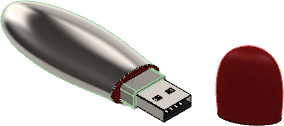
- In the ConfigurationManager
 , expand the default configuration.
, expand the default configuration.
- Right-click the exploded view ExplView1
 , and click Explode.
, and click Explode.Alternatively, to run an animation of the exploded view, you can click Animate Explode.
The exploded view includes rotation and translation steps.
-
To view the details of the explode steps, right-click the exploded view and click Edit Feature.
Since Explode Step 3 includes translation and rotation, Explode Distance and Explode Angle have nonzero values. If you edit the explode step, you can edit these values.
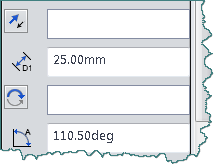
- Close the document without saving it.