Next, you calculate the cost of the removed material.
-
Click Costing
 (Tools toolbar or the Evaluate tab on the CommandManager) or .
(Tools toolbar or the Evaluate tab on the CommandManager) or .
In the Costing Task Pane, the software selects the default multibody template, which references both a sheet metal and a machining template.
-
Apply a fixed cost to the bolt-shaped body:
-
In the Costing Task Pane, under Body List, select a body, such as Combine1[2].
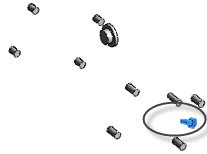
Your selection might differ, depending on how you set up the bodies.
- For Type of body, select Custom/Removed Material.
- Under Operation Options, select Custom cost and type 2.00.
- Assign a custom drill operation to the largest body:
- Under Body List, select another body, such as Combine1[1].

- For Type of body, select Custom/Removed Material.
- Under Operation Options, select Custom operation and select HSS Drill.
- Under Material, for Class, select Aluminum Alloys.
The software derives operation costs for the material from the machining template.
- Apply cost per volume removed to the remaining bodies:
- Under Body List, select all of the remaining bodies.
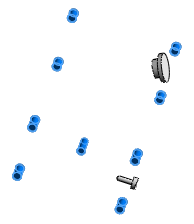
- For Type of body, select Custom/Removed Material.
- Under Operation Options, select Custom cost per volume and type 1.50.
- Click Begin Cost Estimation.
The estimated cost of removing material to finish the part is displayed.