The Insert Control Vertex command adds one or more control vertices to style splines. Each control vertex you add increases the curve's degree.
Control vertices are similar to spline points. They help you manage the shape of the curve. You can add dimensions between control vertices and add relations.
To insert a control vertex:
- In an open sketch, right click anywhere on the control polygon and select Insert Control Vertex
 .
.
The pointer changes to  .
.
- Hover the pointer over the control polygon segment where you want to place the control vertex and click to insert the point.
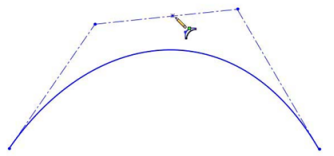
The control polygon splits the segment at the new control vertex and the curvature adjusts accordingly.
