Flex features are useful for modifying complex models with predictable, intuitive tools for many applications including concepts, mechanical design, industrial design, stamping dies, molds, and so on. Flex features can change single body or multibody parts.
To open the Flex PropertyManager:
Click Flex  (Features toolbar) or .
(Features toolbar) or .
Flex Input
Use these options to select bodies to flex, set a flex type, and adjust the amount of flex.
 |
Bodies for Flex |
Select bodies to flex. |
| |
Flex types |
Determines the type of flex. To create more than one type of flex, create separate flex features. Choose from these types: |
| |
Bending |
Bends one or more bodies about the triad’s red X-axis (the bend axis). Position the triad and trim planes to control the degree, location, and extent of bending. This flex type can be used for many applications including industrial design, mechanical design, solving spring-back conditions in metal stamping, removing undercuts from complex surface shapes, and so on.
The neutral plane of the bend passes through the triad origin and corresponds to the triad’s X-Z plane. The arc length between the trim planes along the neutral plane stays constant throughout the bending operation.
Set these options:
|
Angle 
|
Sets a bend angle and works with the bend Radius  . .
|
|
Radius 
|
Sets the bend radius.
|
|
| |
|
Example of Bending
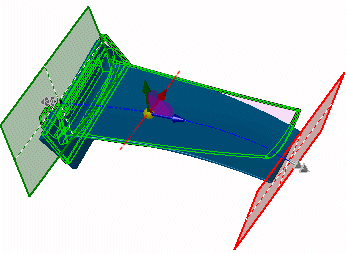
- Move the pointer over the triad arrows to display the drag/rotate pointer
 . Right-click to rotate the triad, which changes the direction of bend. Left-click to reposition the triad. . Right-click to rotate the triad, which changes the direction of bend. Left-click to reposition the triad.
- Move the pointer over the trim plane manipulators to display the move pointer
 . Drag the manipulators to position the trim planes. . Drag the manipulators to position the trim planes.
- Move the pointer over the edge of the trim planes to display the bending pointer
 . .
- Drag the trim planes to bend and modify the flex feature.
|
| |
|
Result of Bending |
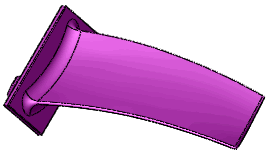 |
| |
Twisting |
Twists solid and surface bodies around the blue Z-axis of the triad. Position the triad and trim planes to control the degree, location, and extent of twisting.
Set this option:
|
Angle 
|
Sets the angle of twist.
|
|
| |
Example of Twisting
Initial part with ribs
|
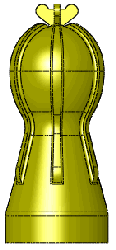 |
| |
Twist preview. The flex region is constrained by the trim planes. |
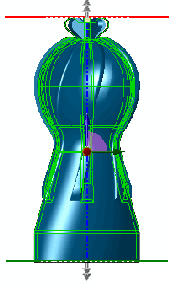 |
| |
Result of Twisting |
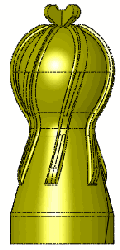 |
| |
Tapering |
Tapers solid and surface bodies along the blue Z-axis of the triad. Position the triad and trim planes to control the degree, location, and extent of tapering.
Set this option:
|
Taper factor 
|
Sets the amount of taper. The trim planes do not move when you adjust the Taper factor  . .
|
|
| |
Example of Tapering
Initial part
|
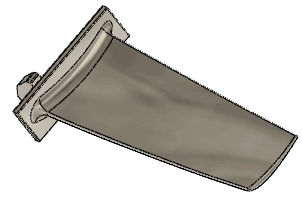 |
| |
|
Taper preview
The flex region is constrained by the trim planes
|
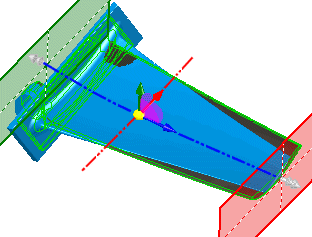 |
| |
|
Result of Tapering |
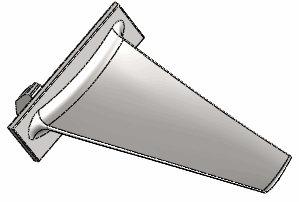 |
| |
Stretching |
Stretches solid and surface bodies along the blue Z-axis of the triad.
Specify a distance or drag the edge of a trim plane with the left mouse button. Set this option:
|
Stretch distance 
|
Sets the amount of stretch.
|
|
| |
|
Example of Stretching
Initial part
|
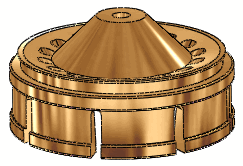 |
| |
|
Stretch preview
The flex region is constrained by the trim planes |
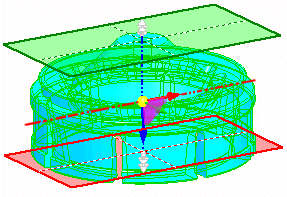 |
| |
|
Result of Stretching |
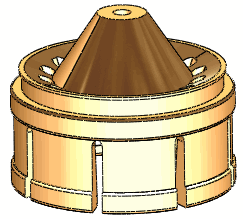 |
| |
Hard edges |
Creates analytical surfaces (cones, cylinders, planes, and so on), which often result in split faces where the trim planes intersect the bodies. If cleared, results are spline-based, so surfaces and faces may appear smoother and original faces remain intact.
|
| |
Example of Hard Edges
Twist with the trim planes repositioned to limit the region of twist.
|
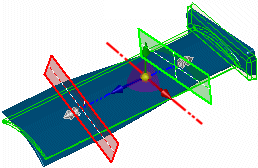 |
| |
Result with Hard edges selected.
The face is divided into separate faces where the trim planes intersect the part.
|
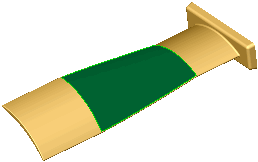 |
| |
Result with Hard edges cleared.
The face remains one face.
|
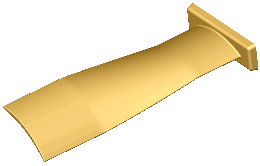 |
Trim Planes
Use these options to set the location of the trim planes.
 |
Select a reference entity for Trim Plane |
Locates the origin of the trim plane to a selected point on the model. |
 |
Trimming distance |
Moves the trim plane from the outer extents of the bodies along the trim plane axis (blue Z-axis) of the triad. Set a value. |
| |
Example of setting the trim planes
Initial part
|
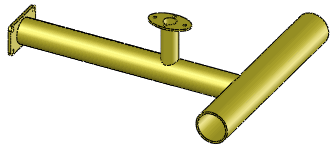 |
| |
Drag the trim planes into position or set values in the PropertyManager
|
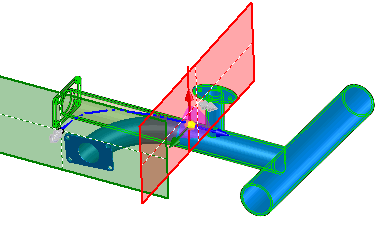 |
| |
Result
|
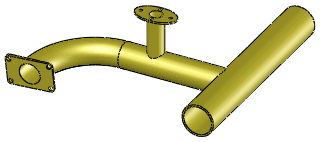 |
Triad
Use these options to set the location and orientation of the triad.
Flex Options
 |
Flex accuracy |
Controls surface quality. Increasing the quality also increases the success rate of the flex feature. For example, if you get an error message, move the slider towards the right. Move the slider only as needed; increasing surface accuracy decreases performance.
|