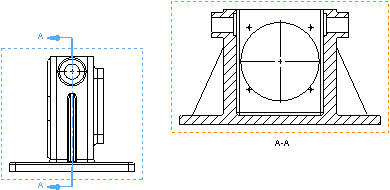For views that are aligned, you can break the alignment and move the views independently.
To break a view’s alignment:
- Right-click inside the view boundary.
- Select , or click .
To break a view’s alignment while placing the view, press
Ctrl as you place the view.