Mating conflicts happen when you create in-context sketch relations and then create distance mates using the components and entities that use the sketch relations.
The conflict happens because the distance mate tries to pull the faces apart, while the in-context sketch relations try to pull the faces together. These mate conflicts cause problems such as slower rebuilds, "growing" parts, "walking" origins, and incorrect drawing views.
Such conflicts happen only if the mate conflicts with an existing in-context relation. You can create parts in the context of an assembly without referencing other geometry. These types of parts do not cause a conflict if you delete the inplace mate.
Example
- Gray block is fixed in an assembly.

- Insert a new part and sketch a rectangle.
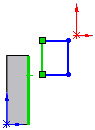
- Create an in-context collinear relation between the sketch line and the edge of the fixed gray block.
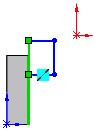
- Extrude the sketch, then assign a distance mate (for example 80 mm) between the two faces shown.
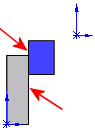
The software first applies the distance mate, which pushes the two components apart.
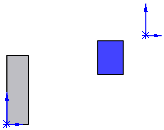
Then the software rebuilds the components, and the in-context collinear relation pulls the edge of the blue block back to the edge of the gray block. This causes the block to "grow."
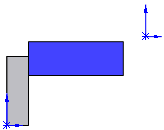
The next time the mate solves, the blue block gets pushed farther away, and then the edge gets pulled back to the gray block, increasing the size of the blue block again.
Each time you rebuild the assembly, the blue block continues to grow.
MateXpert lists the distance mate as not satisfied. The Mates folder shows a red mate error symbol  and the What's Wrong dialog explains the conflict: the actual distance is 0 (per the in-context sketch relation), while the desired distance is 80 (per the distance mate).
and the What's Wrong dialog explains the conflict: the actual distance is 0 (per the in-context sketch relation), while the desired distance is 80 (per the distance mate).