You can tile a document window so it occupies half of one display, or all available space on one of two displays. You can also resize the SOLIDWORKS window to fill a single display or to span two displays at the same time as you tile a document window.
This functionality is useful for arranging two document windows to take advantage of the available display area. For example, you can tile a document window containing an assembly on one display and a document window containing a part from that assembly on the other. This is also a good way to arrange two document windows when you have more than two document windows open. (, in contrast, arranges all the open documents.)
To tile a document window in the display:
-
Click or Alt + click Tile Left
 , Tile Right
, Tile Right  , Tile Top
, Tile Top  , or Tile Bottom
, or Tile Bottom  in the document window's title bar.
in the document window's title bar.

If two displays are configured side-by-side, or if only one display is connected, the available buttons are Tile Left and Tile Right. If two displays are configured one above the other, the available buttons are Tile Top and Tile Bottom.
When you click a Tile button, the document window is resized and repositioned but the SOLIDWORKS window is not changed.
When you Alt + click a Tile button, the document window and the SOLIDWORKS window are resized and repositioned. If multiple displays are connected, the SOLIDWORKS window spans two displays. If only one display is connected, the SOLIDWORKS window is maximized.
The following table describes the results for different display configurations and illustrates the results when you click or Alt+click Tile Left and Tile Right to tile two documents.
| Display Configuration |
Result When Clicking |
Result When Alt+clicking |
|---|
| Two or more displays available. The SOLIDWORKS window fully spans two displays. |
The document windows tile to the appropriate display. |
The document windows tile to the appropriate display. |
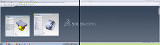 |
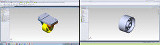 |
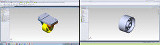 |
|
Two or more displays available. The SOLIDWORKS window spans one display plus a substantial part of a second display.
|
The document windows tile to the appropriate display.
|
The SOLIDWORKS window resizes to span two displays and the document windows tile to the appropriate display.
|
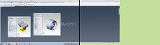 |
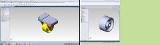 |
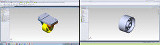 |
|
Two or more displays available. The SOLIDWORKS window spans one display plus a small part of a second display.
|
The document windows tile to occupy 50% of the available display area. (The window on the right does not attempt to tile to the small area occupied by the SOLIDWORKS window on the second display.)
|
The SOLIDWORKS window resizes to span two displays and the document windows tile to the appropriate display.
|
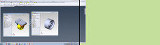 |
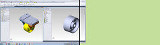 |
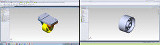 |
|
Two or more displays available. The SOLIDWORKS window occupies all or part of one display only.
|
The document windows tile to the appropriate half of the display.
|
The SOLIDWORKS window resizes to span two displays and the document windows tile to the appropriate display.
|
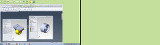 |
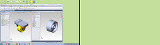 |
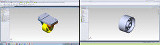 |
|
One display available. The SOLIDWORKS window is maximized on the display.
|
The document windows tile to the appropriate half of the display.
|
The document windows tile to the appropriate half of the display.
|
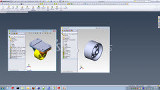 |
 |
 |
|
One display available. The SOLIDWORKS window is not maximized on the display.
|
The document windows tile to the appropriate half of the display.
|
The SOLIDWORKS window maximizes to fill the display and the document windows tile to the appropriate half of the display.
|
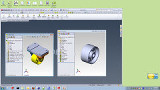 |
 |
 |