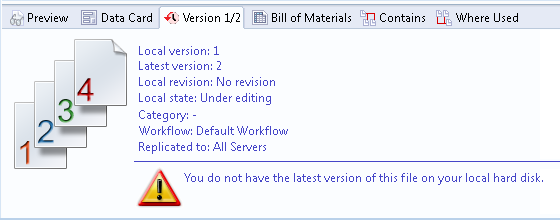Icons on the Version tab let you see a file's status at a glance. These icons appear whether the Version Number column is enabled or not.
When you select a file, the same quick information icons that are used in the Version Number column show the file's status.
The

icon appears when you:
- Do not select a file
- Select a folder
- Select multiple files
Additionally, if you select a file that does not have the latest local version, a warning message appears.