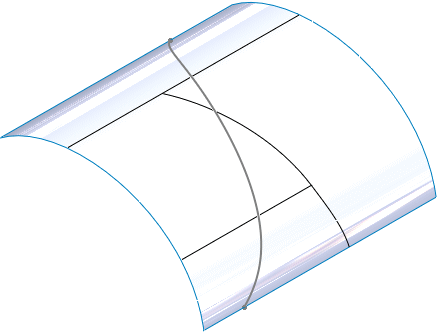The Spline on Surface tool works across multiple faces and is more robust for parametric updates. The curve is now more precise and sticks to the actual surface.
Splines on surfaces can:
- Span multiple faces regardless of continuity.
- Update if model geometry is updated (unless the splines are constrained).
You can move the points on the spline to different faces by dragging the points, but not by dragging the curve itself. You can also use handles and apply constraints to edit the curve.
To create a spline on a surface that spans multiple faces:
- Open install_dir\samples\whatsnew\parts\spline.sldprt.
- Click Spline on Surface
 (Sketch toolbar) or .
(Sketch toolbar) or .
- Sketch a spline starting from the top edge of the surface approximately as shown.
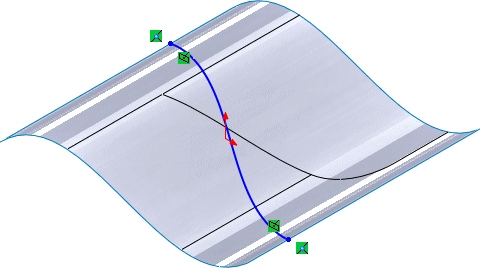
The spline spans multiple faces with an On Surface relation.
- In the FeatureManager design tree, expand Surface-Extrude1
 and edit Sketch1
and edit Sketch1  .
.
- Drag a spline endpoint to change the shape of the surface.
This example shows that the lower endpoint was moved.
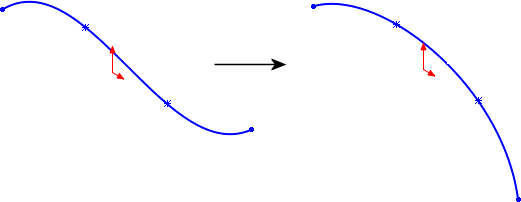
- Exit the sketch.
The spline on the surface updates to the model geometry.