Use the Bill of Materials tab to view computed BOMs.
To display a computed BOM:
Select a SOLIDWORKS assembly or drawing. On the Bill of Materials tab, for BOM, select the BOM with the icon  .
.
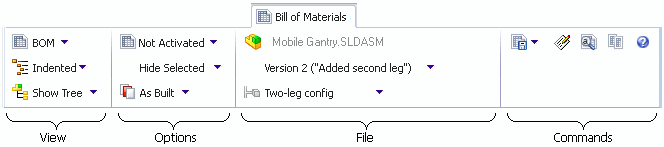
Options
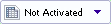 |
Activation |
Controls whether the BOM is visible in the Bill of Materials view. |
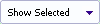 |
Selected File |
Shows or hides the selected top-level file in the BOM file list. |
 |
Reference Version |
Indicates whether the versions of components that are displayed are the versions when the assembly was built or the latest versions of the components. |
File
| Source file |
(Read-only) The assembly or drawing file name. |
| File Version |
Lets you select the source file version for which to display the BOM. |
| Configuration |
Lets you select the source file configuration for which to display the BOM. |
BOM Table
An administrator configures a BOM template, which determines the columns that are displayed in the BOM table. These are the default columns.
| File Name |
The file name of the assembly component. |
| Configuration |
A configuration name in the assembly. |
| Part Number |
The part number defined in the component. |
| Qty |
The component quantity for this configuration. |
| State |
The state of the component file in Enterprise PDM. |
| Description |
The component description from the file. |
| Revision |
The revision number of the component file in Enterprise PDM. |
Shortcut Menu
Right-click in the BOM list to select a file and display the following commands:
| Browse to in a New Window |
Opens a new Explorer window with the file you select as the selected file in the top pane of the new window. |
| Browse to |
Changes the focus in the top section of the right pane to the selected file. If the selected file is a drawing or assembly, the BOM for the file is displayed. |