You can add clouds in the graphics area. The clouds are associated with a comment.
- Clouds can include text and leaders.
- Clouds size to text automatically.
- You can drag and resize clouds and modify text and its properties.
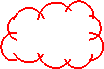
To access the cloud tools, on the Markup pane, click Labels  .
.
To specify options for clouds and other comments:
|
- Click Options
 on the Markup pane or . on the Markup pane or .
- Specify color, line thickness, text style, etc., then click OK.
|
To add a cloud with a leader:
|
- Click Cloud with Leader
 . .
- Click in the graphics area at the leader beginning point, then again to place the cloud.
- In the text box, type text, then click
 . .
|
To add a cloud with text:
|
- Click Cloud with text
 . .
- Click in the graphics area to place the cloud.
- In the text box, type text, then click
 . .
|
To add a cloud without text:
|
- Click Cloud
 . .
- Click in the graphics area and drag to size the cloud.
|
To edit cloud text:
|
- Double-click any cloud, or right-click any cloud and select Edit Cloud.
- Edit the text, then click
 . .
|
To move a cloud and text:
|
Select the cloud or text and drag. |
To move a leader arrow:
|
Select the cloud or leader and drag the handle  on the arrow. on the arrow. |
To resize a cloud:
|
Select the cloud and drag one of the handles  . . |
To modify a cloud or text properties:
|
- Right-click a comment name on the Markup pane or a cloud in the graphics area and select Properties.
- In the Options dialog box, specify color, line thickness, and font.
- Choose to apply changes to All comments in this document, Current comment, or New comments.
- Click OK.
|