Shortcut menus provide convenient access to tools and commands.
To see the menus, right-click when you move the pointer over:
- Model geometry
- FeatureManager design tree
- Window borders
Shortcut menus include:
- A context toolbar of frequently used commands
- Headings to denote sections of the menu.
- User-defined names if you apply custom names to features, components, and so on.
- Groups of related menu items.
- Means of customizing the menu.
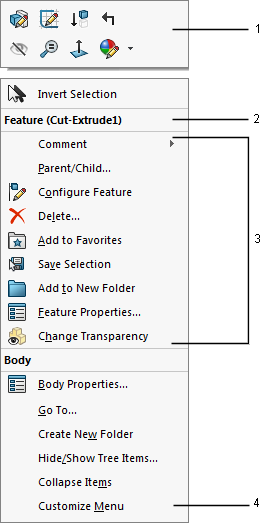
Shortcut menus appear by default in a short version. Click  to display the long version with all the possible items.
to display the long version with all the possible items.
You can customize shortcut menus:
- Hide and show menu items
- Show all menu items
- Reset menus to the system default