You can display exploded view information in your CAD application's assembly documents that you open in eDrawings.
This information is specific to one or more CAD systems. See the eDrawings Functionality Matrix for availability information.
For SOLIDWORKS assembly files, when you publish eDrawings assembly files (.easm) that have exploded view information, this information is saved with the eDrawings file automatically. If you save multiple configurations with exploded view information, the exploded view information for each configuration is also saved. You can also have multiple exploded views per configuration.
You can use the Exploded Views pane to switch between the exploded and collapsed states. When a model is exploded, you can use all the eDrawings Professional tools, such as Move, Measure, and Section, as well as the eDrawings animation, zoom, rotate, and pan tools.
You cannot create an exploded view or edit an exploded view definition inside eDrawings Professional.
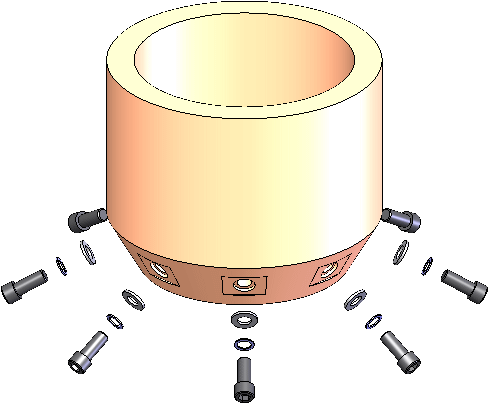
To display exploded views: