To use the Animation Wizard for explodes and collapses, you must first create an exploded view of your assembly. The animation sequence you create using the Animation Wizard is based on the same calculations.
To explode or collapse:
- Click Animation Wizard
 (MotionManager toolbar).
(MotionManager toolbar).
- In the Select an Animation Type dialog box:
- Select Explode or Collapse.
- Select Delete all existing paths if you want to remove any existing animation sequences.
- Click Next.
- In the Animation Control Options dialog box:
- Type the Duration (seconds) of the animation in seconds.
- Type a value for the Start Time (seconds) of the motion.
- Click Finish.
Click
Save Animation 
(MotionManager toolbar) to save the animation.
The timeline is populated with changebars and key points, based on your selection for
Duration and
Start Time.
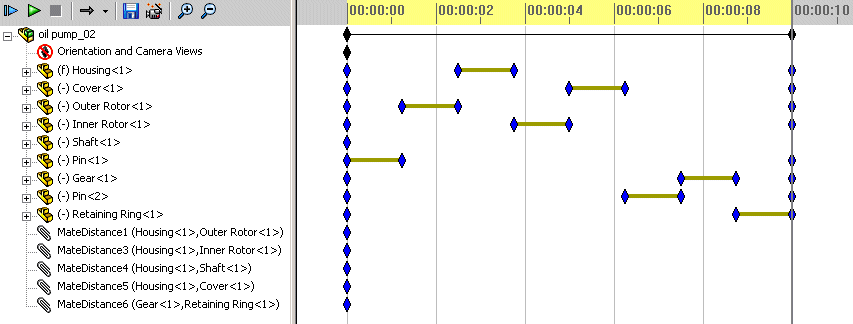
Video: Collapse Followed by Basic Motion
You can use the Animation Wizard with Basic Motion or Motion Analysis if the key points generated do not interfere with the calculations being performed. In the case of the above video, rotation begins only after the collapse is complete.