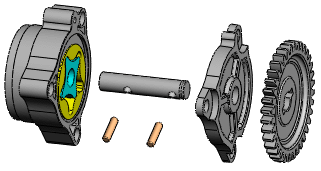An exploded view shows an assembly's components spread out, but positioned to show how they fit together when assembled.
You create exploded views by selecting and dragging parts in the graphics area, creating one or more explode steps. In exploded views you can:
- Evenly space exploded stacks of components (hardware, washers, and so on).
- Radially explode components about an axis.
- Drag and auto-space multiple components.
- Attach a new component to the existing explode steps of another component. This is useful if you add a new part to an assembly that already has an exploded view.
- If a subassembly has an exploded view, reuse that view in a higher-level assembly.
- Add explode lines to indicate component relationships.
While an assembly is exploded, you cannot add mates to the assembly.