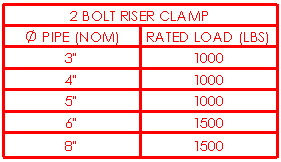Specify properties for existing hole tables.
To open the Hole Table (Edit) PropertyManager, do one of the following:
- Click the move table icon
 in the upper left corner of the table.
in the upper left corner of the table.
- Right-click anywhere in the table and select Properties.
- Right-click the table in the FeatureManager design tree and select Properties.
Table Position
The stationary corner controls the direction in which the table expands when adding new columns or rows.
Set the Stationary corner to:
 |
Top Left |
New columns extend to the right and new rows extend below the anchor point.
|
 |
Top Right |
New columns extend to the left and new rows extend below the anchor point.
|
 |
Bottom Left |
New columns extend to the right and new rows extend above the anchor point.
|
 |
Bottom Right |
New columns extend to the left and new rows extend above the anchor point.
|
|
Attach to anchor point
|
Attaches the specified corner to the table anchor.
|
The Stationary corner option is not available when you first create the table. If the table is anchored on creation, the stationary corner is automatically selected on the drawing sheet in the quadrant nearest the table anchor.
Alpha/Numerical Control
Specify the tags identifying the holes to be alphanumeric (A, B, C...) or numeric (1, 2, 3...). With alphanumeric tags, the letter prefix designates a specific hole size and the number designates an instance. Use Start at to specify a beginning letter or number.
The corresponding notes in the view change with the table.
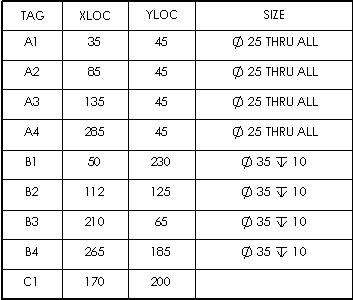 |
| A, B, C... |
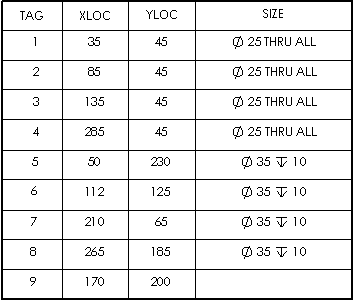 |
| 1, 2, 3... |
Scheme
| Combine same tags |
Combines rows with holes in the same pattern, which also combines holes with the same sizes. The columns of location values are removed. This option removes the location columns X LOC and Y LOC.
|
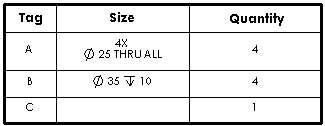
| Combine same sizes |
Available only if Combine same tags is cleared. Merges cells for holes of the same size. The columns of location values remain.
|

| Show ANSI inch letter and number drill sizes |
Displays holes created with the Hole Wizard tool with the same sizes as the Hole Specifications in the Hole Wizard tool, for example, A or #40.
|
You can switch the display of sizes in hole tables by selecting or clearing this option.
Hole Location Precision
Specify the number of significant digits for the hole location values.
Visibility
Select to hide any or all of the following:
- Hide origin indicator
- Hide hole centers
- Hide hole tags
Border

|
Box Border |
Sets a line thickness for the outside border of the table. |
 |
Grid Border |
Sets a line thickness for the inner grid lines of the table. |
Dual Dimensions
Select Dual Dimensions to display dimensions in dual units.
Show units. Select to display units.
Layer 
In drawings with named layers, select a layer. The table assumes the layer color.