You can add, edit, or remove component materials directly from the Assembly Visualization list.
-
On the Assembly Visualization tab
 , set the sorting property to SW-Material.
, set the sorting property to SW-Material.
-
Move the pointer over the material you want to edit.
An arrow

appears to the right of the material.

- Click the arrow.
A flyout menu appears.
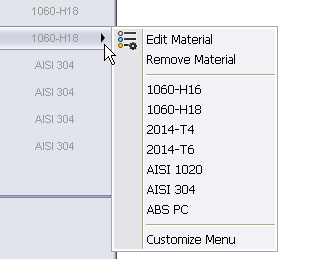
-
Do one of the following:
-
Click Edit Material
 and select from the Material dialog box.
and select from the Material dialog box.
- Select a material from the favorites list.
- Select Remove Material.
Your change is applied in the list and in the component file.
If a component is a multibody part that has different materials assigned to each body, *** appears in the SW-Material column. Move the pointer over *** to see a list of the materials used. You can apply one material to all the bodies using the procedure above. You cannot change individual body materials from the Assembly Visualization tool.