The file detail view displays details for the selected file including Preview, Data Card information, Contains, and Where Used data.
To display the file detail view:
- Double-click a folder.
- Hover over a file name and expand the arrow that appears next to the file name.
File View Options
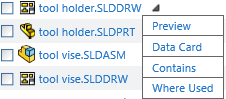
|
Preview
|
Displays bitmaps for SOLIDWORKS files with the ability to start an interactive preview using the WebGL viewer. Other common file types are converted to an HTML preview that looks similar to the native application for the file type.
|
|
Data Card
|
Displays the card variables and values for the selected file. |
|
Contains
|
Lists files that are referenced by the selected file. You can download the references or change their states. |
|
Where Used
|
Lists the files that are referencing the selected file. You can download the references or change their states.
|