You can modify the curvature or angle of segments in a manufacture-style flattened route.
To modify the curvature or angle of a segment of a flattened route:
- Right-click a flattened route in the FeatureManager design tree and click Edit Flattened Route.
- Select a segment to edit.
-
Select an edit tool:
-
Straighten

- Adjust Curvature

- Adjust Angle

- Select options for the edit tool.
- Click Apply to repeat this procedure for other segments or click
 .
.
Editing the Curvature of a Straight Segment
To add curvature to a straight line segment in a manufacture-style flattened route:
-
In the Edit Flattened Route PropertyManager, select the segment and select Adjust Curvature
 .
.
- Set the Edit Position Percentage to 30 percent.
- Set the Radius to 40 mm.
- Set the Bend Angle to 30 degrees.
- Click Apply.
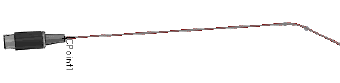
- Click
 .
.