You can select opaque objects through transparent objects.
This includes opaque components through transparent components in an
assembly as well as interior faces, edges, and vertices through transparent faces in a
part.
To enable selection through transparency, click
and click Enable selection through
transparency.
As you move the pointer over opaque geometry that is behind transparent
geometry, the opaque faces, edges, and vertices highlight. Click to select the
highlighted geometry in the graphics area.
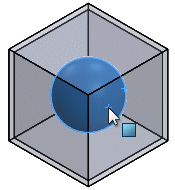
For purposes of selection, transparent means more than 10% transparent.
Entities less than 10% transparent are considered opaque.
To select geometry on a transparent entity with an opaque object behind
it, press
Shift when selecting.
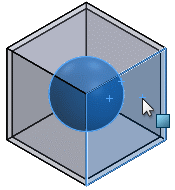
If the entire model is opaque or transparent, right-click and choose
Select Other.
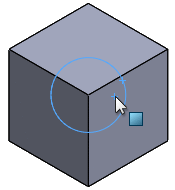
To temporarily activate selection through transparency if this option is
turned off, press Shift and select geometry.