Simplification reduces the number of vertices for mesh features, or reduces the number of points for point cloud features, resulting in a simpler, smaller file size.
Simplification is often necessary when the point cloud size is very large, in which case the size should be simplified to efficiently form a mesh. If you experience a low-on-memory warning message, remove point cloud noise and simplify the model to improve performance.
You can simplify the entire mesh or only local regions.
Watch the model closely in the graphics area because you may eliminate tiny features if you simplify the data too much.
You cannot undo simplification once you click

. If you need to revert to point cloud data, cancel and re-start the Mesh Prep Wizard.
Global Simplification
| |
Reduction amount (%) |
Reduces the mesh or point cloud size by the percentage value you set.
|
| |
Target mesh size or point cloud size |
Reduces the mesh or point cloud size to the value you set.
|
| |
Optimize mesh with thin thickness |
(Available when the software detects the model could be a thin part.) Recognizes and optimizes preparation of a thin part, which typically means a thin-walled plastic part.
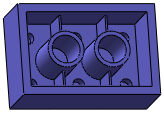
|