| Eliminate duplicate model dimensions on
insert. |
Duplicate dimensions are not
inserted into drawings when model dimensions are inserted
(default). This option sets and overrides the Eliminate duplicates default in
the Model Items PropertyManager. |
| Eliminate duplicate model notes on
insert. |
Duplicate notes are not
inserted into drawings when model notes are inserted
(default). |
| Mark all part/assembly dimension for import into drawings
by default.
|
Sets any dimension you insert
in a model as Mark For
Drawing. The dimensions are included when
inserting model dimensions into drawings. See Model Items.
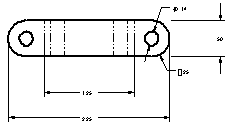
|
| Automatically scale new drawing views. |
Standard 3 Views are scaled
to fit the drawing sheet, regardless of the paper size selected.
This setting can create odd scale values.
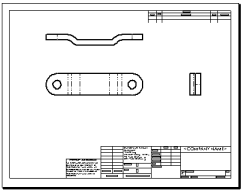
|
| Enable symbol when
adding new revision. |
Allows you to click in the
graphics area to place revision symbols when you add a revision
to a revision table. |
| Display new detail circles as circles. |
New profiles for detail views
appear as circles. When cleared, the sketched profiles
appear.
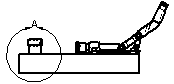
|
| Select hidden entities. |
You can select hidden
(removed) tangent edges and edges that you have hidden manually
when you pass the pointer over hidden edges.
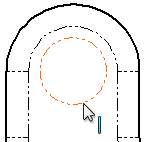
|
| Disable note/dimension inference. |
If cleared, when you place a
note or dimension, a line appears to indicate horizontal or
vertical alignment with other notes or dimensions.
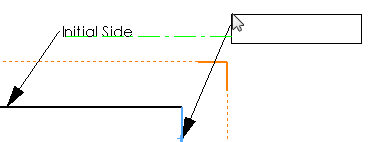
Cleared
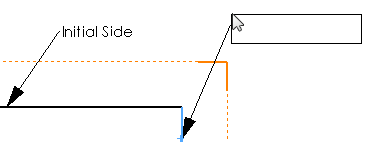
Selected
|
| Disable note merging when dragging. |
Disables the merging of two
notes or a note and a dimension when dragged to one
another. |
| Print out-of-sync water mark. |
A watermark, SOLIDWORKS Detached drawing - Out-of-Sync
Print, is printed on detached drawing printouts
if the drawing is not synchronized with the model.
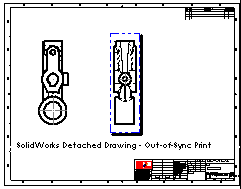
|
| Show reference geometry names in
drawings. |
When reference geometry
entities are imported into a drawing, their names appear.
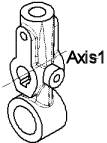
|
| Automatically hide components on view
creation. |
Any
components of an assembly not visible in a new drawing view
are hidden and listed on the Hide/Show Components tab of the
Drawing View Properties dialog box.
The components are present, and all component information is
loaded. The component names are transparent in the
FeatureManager design tree. See Drawing View Properties.
You can show the hidden components at any time. See Hide/Show Components.
This bottom view of an assembly shows
battery components that are fully enclosed. When you select
Automatically hide
components on view creation, the batteries
are hidden. When cleared, the batteries are shown with
dotted lines.
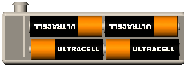
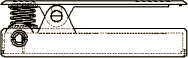
Selected
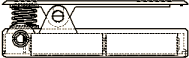 Cleared
|
| Display sketch arc centerpoints. |
Sketch arc centerpoints are
displayed for arcs and circles in drawings.
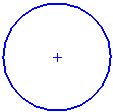
|
| Display sketch entity points. |
The endpoints of sketch
entities are displayed as filled circles in drawings sheets and
drawing sheet formats, but not in drawings views.
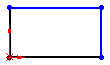
|
| Display sketch hatch behind geometry. |
If selected, the model's
geometry displays over the hatch.
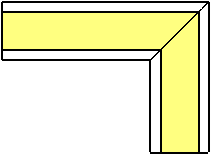
Selected
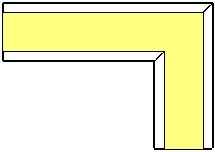 Cleared
|
| Display sketch pictures on sheet behind
geometry |
Displays sketch pictures as
background images for drawing views.
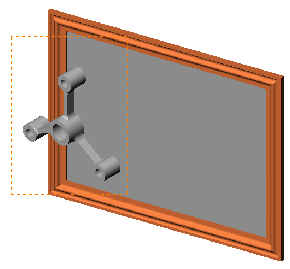
Sketch picture in background

Sketch picture not in
background
|
| Print break lines in break view. |
For break views, break lines
that extend past the edge of a part are printed. |
| Align breaks with
parent view for projected view |
Aligns the breaks in the
projected view with the breaks in the parent view.
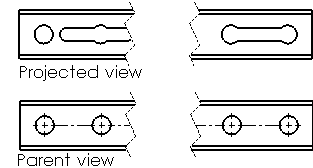
|
| Automatically populate View Palette with
views. |
Displays the drawing view in
the View Palette when you click Make
Drawing from Part/Assy. When cleared, the
Model View
PropertyManager appears for you to insert drawing views. |
| Show sheet format dialog on add new
sheet. |
Displays the Sheet
Format dialog when you add a new drawing sheet.
See Sheet Format. |
| Reduce spacing when dimensions are deleted or edited (add
or change tolerance, text, etc.). |
Automatically re-adjusts the
space among the remaining dimensions if you delete a dimension
or remove text from a dimension. |
| Reuse view letters from deleted auxiliary, detail, and
section views. |
Reuses letters from deleted
views (auxiliary, detail, section) in the drawing. |
| Enable paragraph
auto numbering |
Turns on paragraph numbering
mode when typing a note that begins with 1. and a space (numeral
one followed by a period followed by a space). |
| Override quantity column name in bill of
materials. |
Uses the name you enter in
Name to use for the
quantity in a BOM. |
| Detail view scaling. |
Specifies the scaling for
detail views. The scale is relative to the scale of the drawing
view from which the detail view is generated. If the source view
scale is 2:1 and the detail view scale is 2X, the resulting
detail view scale is 4X.
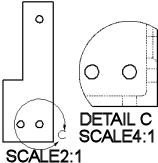
|
| Custom property used as Revision. |
Specifies a property for
revision tables that is stored as the revision value on the
Custom tab of the Summary Information dialog box.
The default is Revision. |
| Keyboard movement increment. |
Specifies the unit value of
movement when you use the arrow keys to move (nudge) drawing
views, annotations, or dimensions. |