In assemblies, when you mirror a component, you can create an opposite-hand version of it, positioned symmetrically about a plane.
Creating an opposite-hand version results in a true mirror of asymmetrical components. You can save the opposite-hand version in a new file or as a derived configuration in the seed component file.
| Before mirror |

|
| After mirror |
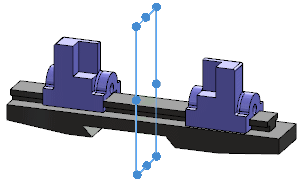
|
To create an opposite-hand version:
-
In an open assembly document, click
 (Assembly
toolbar) or .
(Assembly
toolbar) or .
-
On the Step 1: Selections page of the PropertyManager:
-
For Mirror plane, select a plane or planar face to mirror about.
-
For Components to Mirror, select one or more components.
-
Click Next
 .
.
-
On the Step2: Set Orientation page of the PropertyManager:
-
Under Orient Components, select a component for which you want to create an opposite-hand version.
-
Click Create opposite hand version
 .
.
You can also hold down Ctrl and click items in the list to designate components to mirror.
The icon

appears beside the component to indicate that you are creating an opposite-hand version.
When you mirror a subassembly, you can specify to copy some of its components and create opposite-hand versions for others. Select the subassembly and click

. Then select components you want to copy and click

to clear the icon

. For example, opposite-hand versions will be created for this subassembly and two of its components. A copy will be created for the middle component.
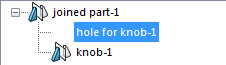
-
If you are creating an opposite-hand version of a flexible subassembly and you want movement to be synchronized between the opposite-hand version and the seed subassembly, select Synchronize movement of flexible subassembly components.
A lock overlay

indicates that the opposite-hand version is synchronized with the seed flexible subassembly.
-
Click Next
 .
.
-
On the Step 3: Opposite Hand page of the PropertyManager:
-
Select one format for saving all listed components:
-
Create new derived configuration in existing files
-
Create new files
-
Specify a naming convention for the new file or configuration.
You can add a prefix or suffix to the original name, or you can type a custom name. If you are creating new files, you can select any existing file to be replaced with a new opposite-hand component file.
If you are creating new files, you can also do the following:
- Break references between the new
opposite-hand component file and the seed component
file, so that changes you make in the seed component do
not propagate to the opposite-hand version.
- Store the new files in a folder you
specify, instead of in the same folder as the original
files.
-
Click Next
 .
.
-
On the last page of the PropertyManager:
-
Under Transfer, select any
combination of items from the seed subassembly to include in the
opposite-hand version.
-
Click
 .
.
The PropertyManager closes and opposite-hand versions
are created. A
MirrorComponent

feature is added to the
FeatureManager design tree.