A step draft is a variation of a parting line draft. The step draft creates one face rotated about the plane used as the Direction of Pull. This results in small faces, representing the steps (highlighted in blue in the example below).
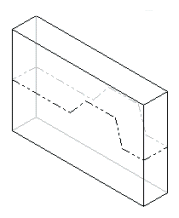 |
| Model with parting line
|
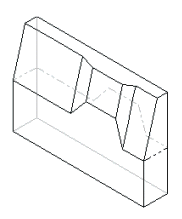 |
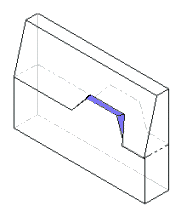 |
| Parting line draft
|
Parting line with step draft
|
You can check the draft angles on your model using the draft analysis tool. Draft analysis creates a color-coded rendition of the model faces based on the angle and the direction of pull criteria that you specify.
To insert a draft angle using parting line with step draft: