The command is available from the Piping and Tubing menus. This topic describes the steps from the Piping menu.
To define spools in a routing assembly:
-
Click .
You can also right-click the
Route feature
in the FeatureManager design tree and click
Define Spools 
.
- For Spool Segments, select the sketch entities in the graphics area.
The route segments can be noncontiguous, and can end at a flanged connection or a welded, threaded connection.
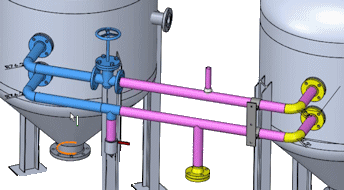
Components belonging to the spool automatically display under Spool Components. These components can consist of tees, elbows, o-lets, pipes with penetration points,
supports, hangers and other parts that will be connected to the spool in the manufacturing process.
- For Adjoining Components, select components that are external to the spool.
- Add or remove components by dragging and dropping fittings or parts between Spool Components and Adjoining Components in the PropertyManager.
You can also add mated components to Spool Components and Adjoining Components.
- Click Pin
 at the top of the PropertyManager, and then click
at the top of the PropertyManager, and then click  to add a spool and leave the PropertyManager open.
to add a spool and leave the PropertyManager open.Spools are arranged in folders in the FeatureManager design tree of the route. A display state is also generated for each spool.
You can design spools faster by selecting only one part of an assembly to be part of the spool and not the whole assembly.
The creation of spool drawings, BOMs, import of P&ID data, and export
of spool data to PCF is integrated with the piping and tubing functionality. You can
select options for spools in each of the related PropertyManagers for these functions.
You can view spools in the Bill of Materials as separate entries.
In the Bill of Materials PropertyManager, click .