| |
End Condition |
Select from the available end condition types.
|
 |
Direction of Extrusion |
Extrudes the hole in a direction other than normal to the profile of the sketch. Select any of the following: |
| |
|
- Cylindrical faces
- Conical faces
- Planar faces
- Sketch points
- Vertices
|
- Linear edges
- Linear sketch entities
- Reference axes
- Reference planes
- Points in reference geometry
|
| |
|
 Normal to sketch extrusion
|
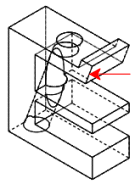 Direction vector extrusion
|
 |
Face/Plane |
Select a face or plane in the graphics area to set the hole depth when you choose Up To Surface or Offset From Surface as the End Condition.
|
 |
Offset Distance |
Set the hole depth or offset distance when you choose Blind or Offset From Surface as the End Condition.
Optionally, select the following:
|
Reverse offset
|
Applies the specified Offset Distance  in the opposite direction from the selected Face/Plane in the opposite direction from the selected Face/Plane  . .
|
|
Translate surface
|
Applies the specified Offset Distance  relative to the selected surface or plane. To use a true offset, clear Translate surface. relative to the selected surface or plane. To use a true offset, clear Translate surface.
|
|
| |
|
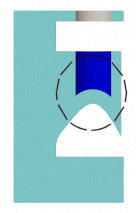 True offset - Translate surface check box cleared
|
 Translated surface - Translate surface check box selected
|
 |
Vertex |
Select a vertex or midpoint in the graphics area to set the hole depth when you select Up To Vertex as the End Condition.
|
 |
Hole Diameter |
|
 |
Draft On/Off |
Adds draft to the hole. Set Draft Angle to specify the degrees for the draft. Optionally, select the following:
|
Draft Outward
|
Creates an outward draft angle when you select Draft On/Off  . .
|
|