You can create complete
inspection reports using existing SOLIDWORKS part and assembly files (*.sldprt and *.sldasm).
When you open a SOLIDWORKS part or assembly that contains 3D annotations
or Product and Manufacturing Information (PMI), you can create a new inspection project
and extract all the information for the inspection checklist.
To create an inspection report from a SOLIDWORKS part
or assembly:
- Click New Inspection Project
(CommandManager).
- Select project settings and extraction settings.
Use the check boxes to set up the project. For example, you can include or
exclude Dimensions, Notes,
GD&Ts, and Hole Callouts,
SOLIDWORKS Inspection then adds the balloons to the PMI. Quality inspectors can then
refer to the inspection spreadsheet and the 3D model to understand which characteristics
to inspect.
You can use either Automatic or
Manual extraction mode.
The Inspection characteristics are listed in the Characteristic Tree. You
can modify the properties of a characteristic to include additional information such as
Operation, Classification, and Method of Inspection. Additionally, you can reorder
them.
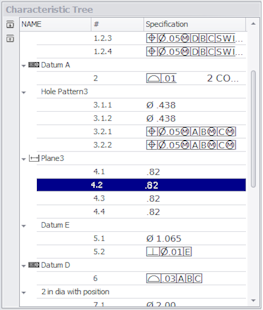
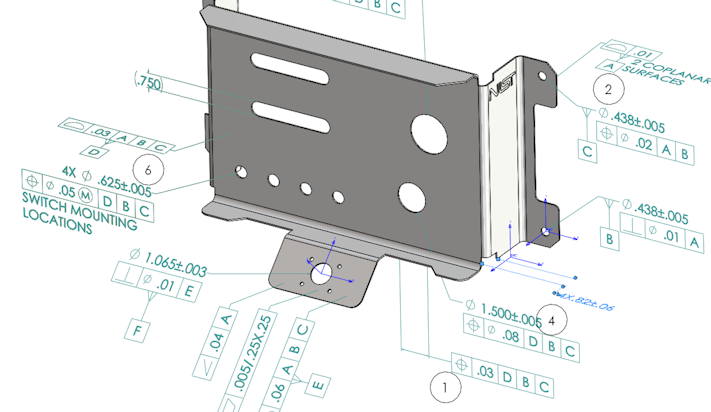
When the project is complete, you can generate:
- Microsoft® Excel report
- 2D PDF
- 3D PDF (if SOLIDWORKS MBD is available)
- eDrawings file