You can create a Design Study to perform an optimization or evaluate
specific scenarios of your design. The Design Study offers a uniform workflow for the
Optimization and Evaluation studies.
You can plot the updated bodies and the calculated results for different iterations or scenarios by selecting their columns on the Results View tab.
You can work on a number of problems by using a design study. You can:
- Define multiple variables using any simulation parameter, or driving
global variable.
- Define multiple constraints using sensors.
- Define multiple goals using sensors.
- Analyze models without simulation results. For example, you can minimize
the mass of an assembly with the variables, density and model dimensions, and with the
constraint, volume.
- Evaluate design choices by defining a parameter that sets bodies to use
different materials as a variable.
To create a Design study, perform one of the following actions:
- Click the down arrow on Simulation Advisor
 (Simulation CommandManager) and select
New Study. Under Type, click
Design Study
(Simulation CommandManager) and select
New Study. Under Type, click
Design Study
 .
.
- Click .
-
Right-click the study tab and click Create New Design
Study.
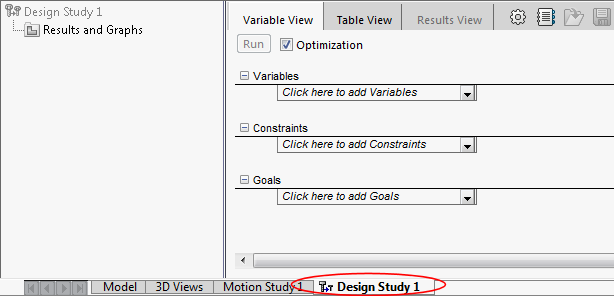
A Design Study tab appears at the bottom of the graphics area.
Different sensors are available for use in Design Studies depending on your SOLIDWORKS license and whether you are running an Evaluation study or an Optimization study.