You can use the table cell, row, or column toolbars to format Bill of Materials, Hole Tables, Revision Tables, Weld Tables, or Weldment Cut Lists.
The options available depend on the type of table you are editing, your cursor position when you open the toolbar, and the method you use to open the toolbar.
- If you click a table cell, row, or column, this toolbar opens:

- If you double-click a table cell, row, or column, this toolbar opens:

By default, the software places the table editing toolbar above the upper left corner of the table. While you can drag a toolbar to reposition it, the toolbar will remain in position as long as you continue to edit the table.
Set these options from both toolbars:
| Option |
Description |
|---|
| Font formatting |
Click Use document font  to change the font format. You can apply the formatting to selected rows, columns, or to the entire table to change the font format. You can apply the formatting to selected rows, columns, or to the entire table |
| Horizontal paragraph justification |
Aligns text to the cell. Click Left Align  , Center Align , Center Align  , or Right Align , or Right Align  . .
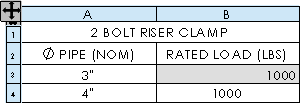
|
| Vertical paragraph justification |
Aligns text to the cell. Click Top Align  , Middle Align , Middle Align  , or Bottom Align , or Bottom Align  . . |
| All uppercase |
Select All uppercase
 to specify all characters in a
selected table cell, row, column, or entire table to be
uppercase. to specify all characters in a
selected table cell, row, column, or entire table to be
uppercase. |
Select these options when you open the toolbar by clicking once in a table cell, row, or column:
Select these options when you open the toolbar by double-clicking once in a table cell, row, or column:
 |
Link to Property |
Lets you link the value of a document property to the table row. |
 |
Insert DimXpert general profile
tolerance |
Inserts a general profile tolerance in a
cell. |
 |
Add Symbol |
Lets you add symbols such as spherical diameter
 or plus/minus or plus/minus
 to text-based table cell entries. to text-based table cell entries. |
 |
Color |
Opens the Edit Line Color dialog box, where you can change the color of selected table text. |
 |
Stack Formatting |
Opens the Stack Note dialog box, where you can add, edit, and format stacked text. |
 |
Insert Bullet |
Inserts a bulleted list. |
 |
Insert Numbering |
Inserts a numbered list. |
 |
Increase indent |
Moves the selected text to the right. |
 |
Decrease Indent |
Moves the selected text to the left. |
 |
Paragraph Properties |
Opens the Paragraph Properties dialog box, where you can format table text, including paragraph indentation, paragraph and line spacing, bullets, and numbering. |