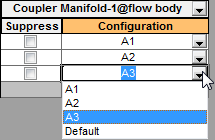In the Modify Configurations dialog box, you can add, delete, and unconfigure parameters and edit parameter values.
-
To configure additional parameters from the same feature, click
 in the feature's column header, select parameters from the list, and click in a blank area of the dialog box.
in the feature's column header, select parameters from the list, and click in a blank area of the dialog box.
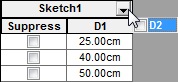
-
Linked dimensions are grouped in a column labeled Linked Dimension instead of appearing in columns for individual features. Each linked dimension appears in the list only once, even if it is used in several features.
- You can add a column for every configured parameter in the model at once by clicking All Parameters
 at the bottom of the dialog box.
at the bottom of the dialog box.
- To delete a parameter from the table, right-click its column header and click Delete.
The column disappears from the table. The parameter's values remain unchanged.
- To unconfigure a parameter, right-click the column heading and click Unconfigure.
The active configuration's value for the parameter is applied to all configurations, and the column disappears from the table.
-
To edit parameter values, click in a cell and:
-
Type to change numeric values.
- Select or clear check boxes to change the suppression state of features, sketches, components, and mates.
- Select from a list of component configurations or part materials.