You can use the
Paint
Select Facets tool to select a wide or narrow area of
facets in the body.
To use
Paint
Select Facets to decimate a facet group:
-
Using
the same graphics mesh body, piggy_bank.STL, zoom to the left ear of the
model.
-
Click .
-
In the Decimate Mesh Body
PropertyManager, under Selections, click
Paint Select Facets
 .
.
-
In the Paint Select
Facets dialog box, adjust the radius of the selection circle to
.60.
You can adjust the radius by clicking the Up and Down arrows.
-
Drag the pointer to select all facets in that ear.
-
Click
 to
close the Paint Select Facets dialog box.
to
close the Paint Select Facets dialog box.
The Decimate Mesh Body
PropertyManager displays a total facet count for Facet Group <1>.
-
Reduce this facet count by half in the PropertyManager:
-
For Percentage Reduced
By
 , enter 50.
, enter 50.
-
For
Maximum Distance Deviation
 , enter 25mm.
, enter 25mm.
This option sets the maximum deviation tolerance between the original and
resulting mesh. Increasing this value allows for more notable
decimation.
-
Click Calculate.
A progress dialog reports decimation status. When the process is
complete, a preview of the decimated body generates.
-
Click
 .
.
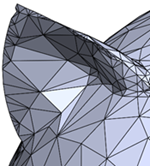
Keep the model open to continue with the next task where you
use Tangent Select Facets
to
decimate a group of facets that are tangent to a seed facet.