 |
Nominal diameter |
For pipe, tube, electrical conduit, and user-defined
circular fittings: The nominal diameter of the port. This dimension
corresponds to the NominalDiameter@FilterSketch dimension in pipe or
tube parts. If the fitting has only one configuration, you can:
- Type a value.
- Click Select
Pipe (or Select
Tube), then browse to a pipe or tube and
select a configuration to use its nominal diameter.
If the fitting has multiple configurations,
specify the diameters in a design table, using column header
Diameter@CPoint<n>.
For
electrical connectors: Use the nominal diameter to calculate an
approximate size of the cable or wire route. After you add the
cables or wires to the route, you can adjust the
size.
|
 |
Height |
Sets the height and width for electrical
ducts, cable trays, and rectangular
user-defined
routes. |
 |
Width |
| |
Select From Part |
|
Base configuration
|
Select a configuration to size the
component to match the fitting.
|
|
Wall thickness
|
Sets
standard diameter or height and width
values from part.
|
|
| |
Alignment |
|
Switch pin1 position
|
Read-only.) Based on
configuration.
|
|
| |
Stub
length |
Specifies the default stub length to extend from the
connector or fitting
when
you insert it into routes. If set to 0, the
software uses a stub length of 1.5 times the route diameter. You can
set the stub length in design tables using the parameter StubLength@CPoint<n>. For
ribbon cables and flex cables, leave stub length at 0 or set it to a
value greater than half the width of the cable to assure that you
create the folds near the connector properly. |
| |
Minimum straight length |
(For tubes only) Specifies the minimum length of
straight tubing required at the beginning and end of a route. You
can set the minimum straight length in design tables using the
parameter MinStraightLength@CPoint<n>. |
| |
End
length adjustment |
(For tubes
only)
Specifies a value to add to the cut length of the tube. You can set the end length adjustment in design
tables using the parameter EndLengthAdjustment@CPoint<n>. In the
example below, an end length adjustment provides extra tube
stock for the manufacturer to grip during the bending operation.
After bending, the software cuts the tube at the connection
point so that you can add the fitting to the end of the
route.
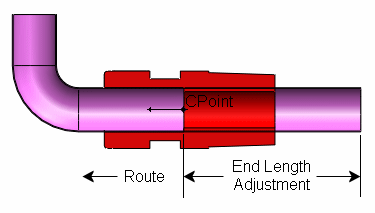
|
| |
Specification field name |
(For pipes and tubes only) Filters choices of mating
components with matching specifications. An optional field in the
design table for parts with multiple configurations. |
| |
Specification value |
(For pipes and tubes only) If the fitting has only one
configuration, enter the value associated with Specification field name. If the
fitting has multiple configurations, specify the values in a design
table, using column header Specification@CPoint<n>. |
| |
Port
ID |
(For pipes and tubes only) Specifies the equipment
routing ports used when you define a routing assembly from a
P&ID file. Equipment routing ports determine routing
connections. Without the port ID, SOLIDWORKS Routing connects
equipment from the port with the closest matching diameter. |
| |
Additional internal wire length |
(For electrical only) Specifies a value to add to the
cut length of the cable to allow for strip back, termination, and so
on. You can also add to the cut
length of the cable by setting a slack percentage in Routing Options. The software
increases the calculated cut length of cable by the slack
percentage to account for sagging, kinks, and so on, that may
occur in actual installations.
|
| |
2D
Schematic pin id |
(For electrical only) This field is only available for
existing CPoints. Sets the connector pin numbers. If the connector
is
multipin
and has multiple CPoints for each pin number,
this option sets the corresponding pin number. If the connector is a
multipin connector but has only one CPoint, this option sets all the
pin numbers separated by a
comma
(,), for example 1,2,3,4.
|

|
(For ribbon cable and flex cable only)
Sets the width of the cable.
|
|

|
(For ribbon cable and flex cable only)
Sets the thickness of the cable.
|
|
Select Cable
|
(For ribbon cable and flex cable only)
Sets the width and thickness values by selecting a
ribbon cable from the Cable/Wire Library.
|
|
Alignment
|
(For ribbon cable and flex cable only)
Specifies an edge with which to align the width of the
cable.
|
|
Switch pin1 position
|
(For ribbon cable only) Switches the
side designated as the Pin1 side as shown in the
preview. In the cable assembly, the software indicates
the Pin1 position by a red stripe along the cable.
|
|
Flip alignment direction
|
Switches the normal direction for flex
cables, rectangular ducts, or cable trays.
|
|