You can specify document-level drafting settings for notes. Available for all document types.
To open this page:
With a drawing open, click
Options  (Standard toolbar), select the Document Properties tab, and then select .
(Standard toolbar), select the Document Properties tab, and then select .
Overall drafting standard
| Overall drafting standard
|
Inherited from the selected Drafting Standard page settings. |
Base notes standard
| Base notes standard
|
Select a standard: - ANSI
- ISO
- DIN
- JIS
- BSI
- GOST
- GB
|
Leader style
 Leader Style Leader Style
|
Select: a style. |
 Leader Thickness Leader Thickness
|
Select: a thickness or select Custom Size and enter a thickness. |
Text
| Font
|
Click to modify the font.
|
Leader anchor
| Leader anchor
|
Select a default anchor position:
|
 |
Leader display
| Leader display
|
Select from:- Straight
- Bent. Inserts a horizontal bend in the leader that is aligned with the text. Select either:
- Use document leader length. Derives leader length from the Annotations page settings.
- Leader length. Lets you enter the length of the unbent portion of the leader.
- Underlined
|
| Leader justification snapping (available for the DIN and JIS standards) |
Allows the
leader in a balloon to snap to one side of the balloon.
|
Formatting
| Paragraph spacing
|
Sets the spacing between adjacent paragraphs. |
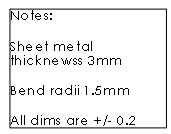 .25 inches between paragraphs when all text is selected
|
| Do not show period with borders |
Suppresses the period after the paragraph number when the note has a border. |
|
Layer
| Layer
|
Select a layer. You must first create layers for the drawing before you can select them for document properties.
|
You must select Per Standard for Layer (Layer toolbar) in the drawing view document to apply these layer settings.