Shaded and dynamic previews help you visualize how your models will look and how they might change if you change dimensions.
Shaded Previews
Shaded previews help you visualize features that you create.
For example, when you create an extrude feature, as soon as the Extrude PropertyManager appears, the feature is shown as a shaded preview.
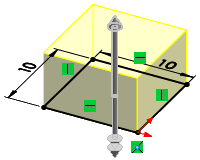
You can rotate, pan, zoom, and set standard views while maintaining the shaded preview.
To improve performance, you can turn shaded previews off in .
Dynamic Previews
When you create or edit a feature that supports dynamic previews, you
see a dynamic preview in the graphics area of how the model changes when you move
the pointer. At first, a shaded preview appears. Click a handle of the shaded
preview, then drag the pointer to see the dynamic preview. After you save the
extruded feature, you can use handles to preview and change dimensions that have not
been constrained. A scale shows the changes in dimension.
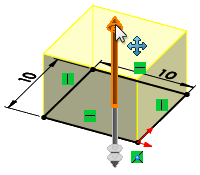 |
| Click the handle, as shown
|
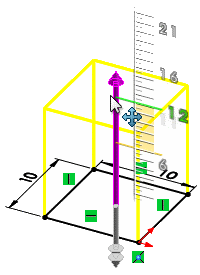 |
| Drag the pointer to see the
dynamic preview. Use the scale to preview dimension changes. |