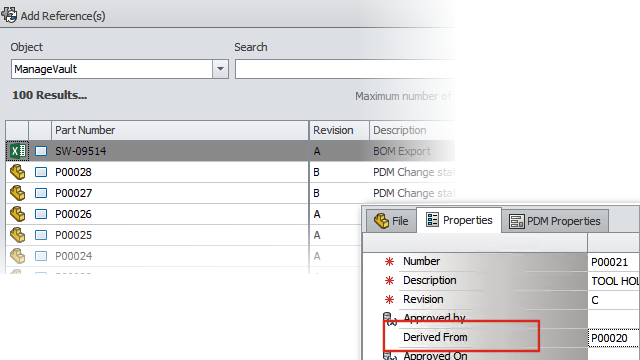
The
SOLIDWORKS Manage user interface has many improvements that improve usability, including
new options and controls, and new locations for existing
controls.
- When you add records to a Reference folder with a single object
enabled, the specified object is automatically selected from the list.
- When you create a new record using New From, the Derived
From system field appears and automatically displays the source
record’s part number.
- The Project stage properties
page has a link to update third-party fields.
- The Objects and Fields
form, added in 2020 Service Pack 1, has icons for objects and fields.
- The move command is also
available in the main project grid. Previously, it was available only in the
project property card.
- The Capacity planning user selection
form has all the custom fields for
users.
Previously, only system fields were available.
- The Change owner option
in Tasks displays all user fields instead
of a simplified list.
- The Data
Sources
dialog box is available in the field definition for Data Source type fields. To
access this, in the Field Properties dialog
box, in the Properties tab, click the
ellipsis to select from the Data Source
list.
- The default sort order for new objects is set to Created Date in descending order so the newest
records are on top. You can also change the default sort order.
- In the Administration tool, you can display context-sensitive
help from various dialog boxes.
- The Notification editor has buttons that let you insert dynamic
field values. Previously, the dynamic content was only available through the
context menu and was not discoverable.
- You can use a context menu to move records available as
deliverables in a project stage.
- The Preview pane displays
the selected files in the Where Used tab.
You can visualize parent assembly structures without navigating to the parent
record.
- When you write queries, you can get the ID information about the
fields and objects from the Objects and Fields
Information dialog box.
- The field control icons appear on the left side of the field
entry box instead of the right side. This improves your view in full screen mode
as you do not need to move the cursor away from the field label.