After importing the in-mold residual stress and temperatures from
SOLIDWORKS Plastics, you can extend the simulation for the post-cooling phase. You can apply
loads and restraints that are considered only during the post-cooling
simulation.
By activating the
Restart option, you can calculate the stresses and deformation of
the part under loads and boundary conditions applied after the cooling process. You
run the solver in two stages:
- First stage with Start
time = 0 and End time
=1 represents the cooling phase. Select Save data
for restarting the analysis (Solution tab) before running the study.
- Second stage with Start
time =1 and End time
= final time represents the
post-cooling phase. Select Restart
(Solution tab) before running the
study.
For fixtures considered only for the post-cooling phase, you need
to define a special fixture definition with these PropertyManager settings:
- Under Translations,
type 1 in the direction that you
apply the fixture.
- Under Variation with
Time, select Curve
and click Edit. In the Time curve dialog box, enter the curve
data:
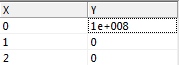
During the cooling phase (0 < t < 1), the
solver ignores this fixture. The selected entity where the fixture is
applied is free to move. Only during the post-cooling phase (1 < t
< end time), the solver
applies the fixture and the selected entity is restrained from moving in
the specified direction.
For any load definition you apply for the post-cooling
phase, in the Time curve dialog box, enter the
curve data:
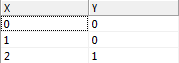
The solver considers the load only during the post-cooling
phase (1 < t < end time = 2).
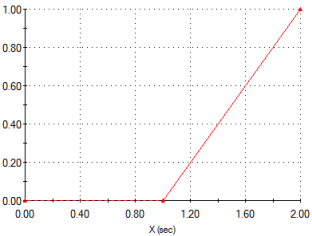
To run the
post-cooling analysis, in the Solution tab in
the Nonlinear - Static dialog box, select
Restart and enter the End time.