| Flat
pattern colors |
Lets you select colors for
entities in flat patterns. You can select colors for:
- Bend Lines - Up
Direction
- Bend Lines - Down
Direction
- Form
Feature
- Bend Lines -
Hems
- Model
Edges
- Flat Pattern
Sketch Color
- Bounding
box
|
| Display
sheet metal bend notes |
Displays bend notes in the
drawing. In Style, select the
location for the bend notes. You can also right-click a flat pattern
view and click Properties,
and select or clear Display sheet metal
bend notes. If you
select above or below the bend lines, you can also add note
leaders individually or simultaneously while in the drawing
document.
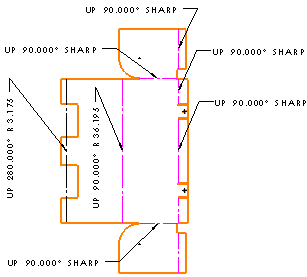
|
| Leader style |
- Select: a Leader Style
 . .
- Select: a Leader Thickness
 or select Custom Size and enter a
thickness. or select Custom Size and enter a
thickness.
|
| Text |
- Font. Click to modify the font.
- Text alignment. Select:
|
| Leader anchor |
Select a default anchor position:
|
| Leader display |
- Straight
- Bent. Inserts a horizontal bend in the
leader that is aligned with the text. Select either:
- Use
document leader length. Derives
Leader
length from the Annotations
page settings.
- Leader
length. Lets you enter the length of
the unbent portion of the leader.
- Underlined
- Leader
justification snapping. Allows the leader to
snap to one side of the text.
|
| Layer |
Select a Layer
 . You
must first create layers for the drawing before you can
select them for document properties.
|
| Border |
- Style. Select None to display the text
with no border, or select a border style.
- Size. Select a size from the list (a
specified number of characters), Tight Fit (which adjusts automatically to
the text), or Custom
Size (where you can set the size).
|
| Format |
Lets you change the format or language for flat
pattern bend notes in drawings. For example, if
you create a flat pattern view in English, the bend line notes
are in English. To change the format or language of the bend
line notes, set Format
to Exchange, then in
, set Show folders
for to Sheet Metal
Bend Line Note File, and set the file location
to the desired format or language.
To keep the same format
or language for flat pattern bend notes, set
Format to
Keep.
|
| Show
fixed face |
Displays the fixed face that is
defined in the flat pattern feature of the sheet metal part. To view the fixed face, the flat
pattern view must include a bend table.
|
| Show
grain direction |
Displays the grain direction that
is defined in the flat pattern feature of the sheet metal part. To view the grain direction, the
flat pattern view must include a bend table.
|