When you have an assembly open with components that do not have a
material specified, the Sustainability Task pane opens with a Task List at the top to let you select components to specify a material or
exclude the components from the sustainability calculation.
Not available with
SustainabilityXpress.
To display the Task
Pane, open an assembly and then do one of the following:
- Click Sustainability
 (Tools
toolbar or Evaluate CommandManager
tab).
(Tools
toolbar or Evaluate CommandManager
tab).
- Click .
Message
Provides instructions about next steps:
- When items remain on the Task
List, the box is yellow to indicate that more components need a
material assigned or need to be excluded from the calculation.
- When all issues are resolved, the box is green. Click View Results to calculate environmental impact.
Material
To choose a material, select an item in the Task List.
The materials that are available include Sustainability data. You can
add a custom material to this list by linking it to a material with similar
characteristics in the default SOLIDWORKS Materials database.
See Adding Sustainability Data to a Custom
Material.
| Class |
Sets the major class of material,
for example, Steel or
Plastics. |
| Name |
Sets the specific
material. |
| Recycled content |
Percentage of material that has
been
recycled. If the sustainability database contains primary
(virgin), secondary (recycled), and trade mix (default mix of
virgin and recycled content) values, the percentage of recycled
content is shown. If these values are not available, the
recycled content is 0%.
|
| Weight |
Displays the component's weight
using the selected material. |
Manufacturing
| Region |
Sets the region of manufacture, for example,
Asia.
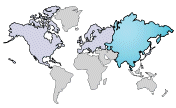 Use the Region
drop-down list or click the map to set the region. Available regions are North America,
Europe,
Asia,
Japan,
South
America, Australia, and India.
Data is not available for all regions.
Regions that contain data are highlighted when you hover
over them.
|
| Built
to last |
Length of time the part will last.
The numeric field and increments are
editable.
|
| Process |
Sets a manufacturing process.
Availability depends on the selected material class. The process you select populates the following
fields with default energy usage values:
 Electricity Electricity  Natural
gas Natural
gas Scrap rate
(amount of the material discarded as scrap) Scrap rate
(amount of the material discarded as scrap)
You can edit these fields to change usage
amounts if you have more precise values for your manufacturing
process. To return to defaults, reselect the process.
The totals below each field are based on the
specified process and the weight of the material.
|
| Paint
Options |
Lets you choose whether to
calculate the environmental impact for a part that has:
- No
Paint
- Water-based
Paint
- Solvent-based
Paint
The surface area of the part is used to
determine the amount of paint and the environmental impact of
painting the part.
|
Use
| Region |
Sets the
region where the product is transported to and used, for example,
Asia.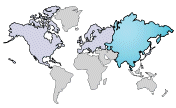 Select a region from the drop-down list or click a region in
the map to set the region.
|
Transportation
Shows the default mode of transportation and
distance traveled from the Manufacturing region to the Use region.
To edit these values, click a transportation
mode's button and type in the field that is enabled. When you add values for a
transportation mode or modify the default mode, the field turns yellow and a
Reset to Defaults
button appears to let you discard your changes.
End of Life
Shows default percentages
for end of life disposal of the part. Default values are based on the part's material in
the sustainability database.
 |
Recycled |
 |
Incinerated |
 |
Landfill |
The total of the values always equals 100%. If you change the
recycled or incinerated value, the landfill value updates. If you change the
landfill value, the recycled value changes.
When you edit a
value, the field turns yellow and a Reset to Defaults button appears to let you discard your
changes.