You can use the Trim
PropertyManager to select a trim type and control other trimming options.
You can trim any 2D sketch.
To open the Trim PropertyManager:
- Right-click a sketch and select Edit Sketch.
- Click Trim Entities
 (Sketch toolbar) or
.
(Sketch toolbar) or
.
The Trim PropertyManager includes the following options:
Power Trim
Select
Power Trim

to do the following:
- Extend sketch entities.
- Trim single sketch entities to the nearest intersecting
entity as you drag the pointer.
- Trim one or more sketch entities to the nearest intersecting
entity as you drag the pointer, and cross the entity.
Video: Power Trim - Trim
Corner
Select Corner
 to modify two selected entities
until they intersect at a virtual corner.
to modify two selected entities
until they intersect at a virtual corner.
Factors governing the
Corner trim option include:
- The sketch entities can be different.
- The trim operation can extend one sketch entity and shorten the other, or extend both sketch entities.
- Behavior is affected by which end of the sketch entities you select.
- Behavior is not affected by the order in which you select the sketch entities.
Trim away inside
Select
Trim away inside

to trim open entities that:
- Cross two selected boundaries.
- Exist between two selected boundaries.
- Exist within a closed sketch entity.
Factors governing
Trim away inside include:
- The sketch entities you select as the two bounding entities can be different.
- The sketch entities you select to trim must either:
- Intersect each bounding entity once.
- Not intersect the two bounding entities at all.
- The trim action removes any valid sketch entities inside the selected boundaries.
- Only open sketch segments are valid sketch entities to trim.
Trim away outside
Select
Trim away outside

to trim open entities that exist
outside two selected boundaries. Factors governing
Trim
away outside include:
- The sketch entities you select as the two bounding entities
can be different.
- Boundaries are not limited by the endpoints of the sketch
entities you select.
- The trim action removes any valid sketch entities that lie
outside the selected boundaries.
- If the sketch entity to trim intersects either of the
bounding entities once:
- It trims the section outside the bounding
entity.
- It extends the section inside the bounding entity to
the next entity.
- Only open sketch segments are valid entities to trim.
Trim to Closest
Select
Trim to closest

to trim or extend the selected
sketch entities. Factors governing
Trim to closest
include:
- Remove the selected sketch entity up to the closest
intersection with another sketch entity.
- Extend the selected entity. The direction in which the
entity extends, depends on the direction you drag the pointer.
Video: Trim to Closest
| Keep
trimmed entities as construction geometry |
Converts the trimmed entities into
construction geometry. |
| Ignore
trimming of construction geometry |
Leaves construction geometry
unaffected when you trim entities. |
These options maintain dimensional relations to the trimmed entities. They might
maintain geometric relations, depending on the trimming conditions.
If you select both options, the software converts solid entities to
construction geometry and does not affect existing construction geometry.
Example
| Before Trim |
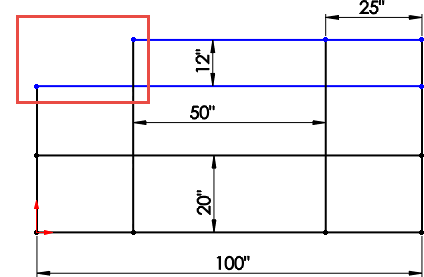
|
| Keep trimmed entities as
construction geometry cleared
|

|
| Keep
trimmed entities as construction geometry
selected |