A part's display settings are stored in display states in the
part.
Part display states control the appearance, display mode, hide/show, and
transparency of bodies, features, faces, and parts as shown:
| |
 Hide/Show
Hide/Show |
 Display Mode
Display Mode |
 Appearance Appearance |
 Transparency
Transparency |
| Parts |
|
|
X |
X |
| Bodies (solid and surface) |
X |
X |
X |
X |
| Features |
|
|
X |
X |
| Features that you can hide such as sketches,
reference geometry, curves, parting lines, and routing points |
X |
|
|
|
| Faces |
|
|
X |
X |
To view display controls, click
 at the top of the FeatureManager design tree to
expand the Display Pane.
at the top of the FeatureManager design tree to
expand the Display Pane.
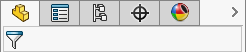 |
| Display Pane closed |
 |
| Display Pane open |
|
From the Display Pane, you can define different combinations of the settings
and save them in display states.
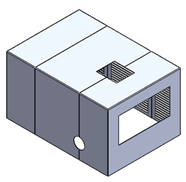 |
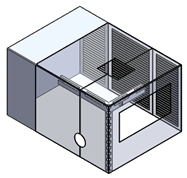 |
| Display State-1 |
Display State-2 |
|
You can use the Display Pane to:
- Change display settings for a part's features and solid and surface
bodies.
- Change the appearance of the part.
- Add display states to the part.
- Rename display states.
- Change the active display state.
- Remove all or selected appearances from the part.
You can also control the display state mode by
linking display states to configurations in the ConfigurationManager.