One finger tap

|
Select
|
This is the most basic touch action. Touch the screen with one
finger, then lift your finger.
Note:
You must be in Select Mode
 . You can activate this mode from the main toolbar. . You can activate this mode from the main toolbar.
|

|
|
One finger slide

|
Select several elements in a trap |
Place one finger on the screen and slide it in the direction you want to trap the
object.
Note:
You must be in Select Mode
 . You can activate this mode from the main toolbar. . You can activate this mode from the main toolbar.
|

|
One finger slide

|
Rotate |
Place one finger on the screen and slide it in the direction you want
to rotate the object.
Note:
You must be in Rotate Mode
 . You can activate this mode from the main toolbar. . You can activate this mode from the main toolbar.
|

|
Two finger slide

|
Zoom in or out respectively |
Place two fingers, slightly separated, on the screen. Then, slide both fingers closer to each other or farther apart to zoom in or out. |

|
Two finger slide
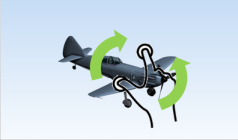
|
Roll |
Place two fingers, slightly separated, on the screen. Then, slide both fingers in the direction you want to roll the object. |

|
Two finger slide

|
Pan |
Place two fingers, slightly separated, on the screen. Then slide both fingers parallely to pan the camera. |

|
One finger double-tap

|
Select to zoom |
Tap the object twice in quick succession to zoom in.
Note:
You must be in Select Mode
 . You can activate this mode from the main toolbar. . You can activate this mode from the main toolbar.
|

|
One finger double-tap
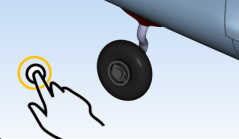
|
Fit all in |
Tap the background twice, in quick succession. |

|