Constructing Splines
Use the Spline command to create open or closed Splines. Splines are smooth curves that are fit to a set of points.
The Splines you create are called non-uniform rational B-splines (NURBS).
Splines are defined either with fit points, or with control vertices. Accordingly, you can apply two methods with the command:
- Fit points method. Fit points coincide with the Spline. You can fit the Spline to the specified points within a specified tolerance value.
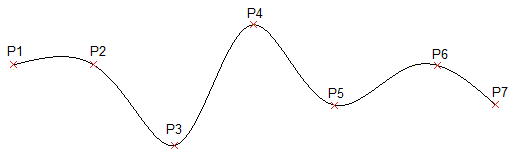
- Control vertices method. Control vertices (CV) define a control frame. Control frames provide an efficient method for shaping the Splines.
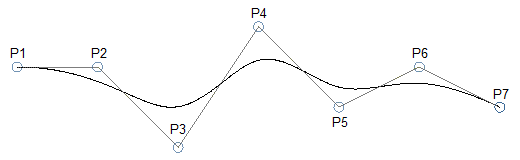
Depending on the selected method, the command prompts differ.
The following procedures describe specific command sequences:
Spline creation without applying specific options
The following command sequence is valid regardless of the method you selected.
To construct Splines:
- Do one of the following:
- On the menu, click Draw > Spline.
- On the ribbon, click Home > Draw > Spline.
- Type Spline at the command prompt.
- In the graphics area, specify the start point of the Spline.
- Specify successive points to continue the Spline.
Use the Undo option to cancel the previous point specification.
- Do one of the following:
Spline creation using fit points
Running the Spline command using the Fit Points method creates degree 3 (cubic) B-splines. You specify control points through which the Spline passes.
To construct Splines using fit points:
- Run the Spline command.
- Specify the Method option, then specify Fit.
The Fit Points method is the default method unless you change it.
- Do one of the following:
- In the graphics area, specify the start fit point of the Spline.
- Specify options:
- Knots. Specifies the knot computational method.
This option is available only if the Fit method is active.
- Chord. Sets the knots connecting each component curve so that they are proportional to the distances between each associated pair of fit points. This type of knot parameterization is known as chord length method. Chord is the default option.
- Square root. Sets the knots connecting each component curve so that they are proportional to the square root of the distance between each associated pair of fit points. This type of knot parameterization is known as centripetal method.
- Uniform. Sets the distances of the knots of each component curve so that they are equal, regardless of the distance of the fit points. This type of knot parameterization is known as equidistant method method.
Once you have set the option, specify the starting point for the Spline.
- Entity. Converts 2D or 3D quadratic or cubic spline-fit Polylines to equivalent Splines and ends the command.
- Specify the next fit point.
- Do one of the following:
Spline creation using control vertices
Running the Spline command using the Control Vertices method creates Splines of degree 1 (linear), degree 2 (quadratic), degree 3 (cubic), and so on up to degree 5. You specify control points, not points through which the Spline passes.
To construct Splines using control vertices:
- Run the Spline command.
- Specify the Method option, then specify Control vertices (CV).
- Do one of the following:
- Specify the next control vertex.
- Do one of the following:
- In the graphics area, specify successive points to continue the Spline.
- Specify options as needed:
- Undo. Cancels the previous point specification.
- Close. Closes the Spline curve and ends the command.
Command: Spline
Menu: Draw > Spline
Ribbon: Home > Draw > Spline