You can mesh individual bodies in multibody parts, or parts in assemblies. You can remesh selected bodies or apply mesh controls to entities that are already meshed, without remeshing the whole assembly.
To mesh only selected bodies, in the Simulation study tree, under Parts, right-click the body definitions and select Create Mesh. In the Mesh Control PropertyManager, set the element size.
Incremental meshing is available to all study types with solid and shell bodies. You cannot apply incremental meshing to beams and 2D simplification studies.
You can apply incremental meshing for these conditions:
- Refining initial mesh. Once you mesh all bodies of an assembly or multibody part, you can refine the mesh of certain entities (bodies, faces, edges, or vertices) without remeshing the entire assembly. You can also mesh bodies that failed to mesh with the default mesh settings applied to the assembly or multibody part.
- Body-by-body meshing. You can mesh each body individually without meshing the entire assembly. When you run the study, only the bodies with no mesh are meshed.
- Change of geometry or contact condition after initial meshing. If you change the geometry of a meshed body, you can remesh it without meshing the unaffected bodies. You can also remesh only these bodies that are affected by contact changes applied after the creation of the initial mesh.
- Adding new component to existing mesh. If you add a new part to an assembly, you can mesh only the new part provided that it does not violate the existing contact conditions between the meshed neighboring parts.
When you remesh a body, the program activates the curvature-based mesh to create the refined mesh. The mesh on the contacting areas with neighboring parts is incompatible. All subsequent meshing operations will use the curvature-based mesh.
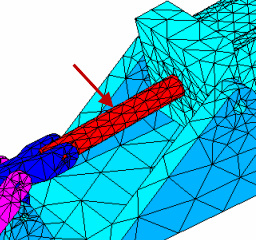 |
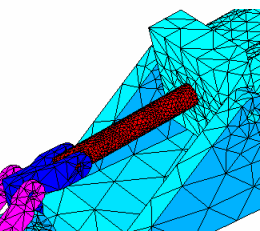 |
| Default mesh size for all assembly parts |
Refined mesh for actuator part with element size: 0.06 in |