You can use Costing for assemblies. You can calculate the total cost of
the assembly by calculating the cost of
parts,
hardware,
and
other purchased component costs. You can also recognize welding operations and add custom
operations such as painting to the top-level assembly.
Costing for assemblies is available only in SOLIDWORKS Premium.
You can select how Costing assigns a cost to each part by selecting the type of cost estimation.
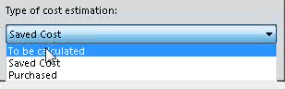
Types of cost estimation:
- To be calculated: Cost is
calculated if the part does not have a cost assigned. Cost
is
recalculated if you manually choose this option for a part with a saved or
purchased cost.
- Saved Cost: Cost that
is
saved to the part if the part has been costed.
- Purchased Cost: Cost that
is assigned automatically if you have set a custom property or cost in the
template. You can manually override this cost and it is saved at the assembly
level.
- Toolbox
Parts: You can include or exclude all Toolbox
components.
To save time, Toolbox parts are not run through Costing. You can add costs to
them manually or define them in the template, or through custom properties.
The Costing Task Pane for assemblies includes:
- Costs to be calculated: Parts with no cost data saved to them and no purchased costs associated with them. Parts that appear here by default are not costed.
The parts present are calculated as per the Default parameters in Costing Options.
- Cost Defined: Parts already costed, defined in the template, or manually assigned purchased costs. The parts that appear by default have already been costed, have a custom cost in the template, or are a manually added purchased cost. Costing is not run on these parts.
- Purchased Parts: Parts with purchased costs defined in the chosen template or a template set to a custom property with a defined purchased cost.
The multibody Costing template for assemblies includes:
The Purchased Parts tab.
- You can enter the name of one or more custom properties under Purchased Cost Custom Property and it automatically uses the value of these properties for the purchased cost of the part.
- You can define the Component Name, Configuration Name, and Cost (USD/Part).
The costs defined under Purchased Cost Custom Property take precedence over values defined in Part Cost.
The CostingManager displays the parts with their types and materials in their appropriate folders. The CostingManager for assemblies includes:
- Setup: Has the setup costs for custom
operations at the top-level assembly.
- Calculated Parts: Contains:
- Method and stock type, if applicable.
Select
the
method
for costing manufactured parts by
right-clicking
the part in the FeatureManager design tree and selecting Open/Edit.
- Template
- Stock material
- Purchased Parts: Displays parts that have
a cost defined in the template or custom properties.
- Toolbox Parts:
Displays purchased toolbox components specifically.
- Welding: Displays the welding operations
of the top-level assembly.
- Custom Operations: Displays the custom
operations of the top-level assembly.
- No Cost Assigned: Displays bodies
excluded from the Costing calculation and bodies without assigned costs.